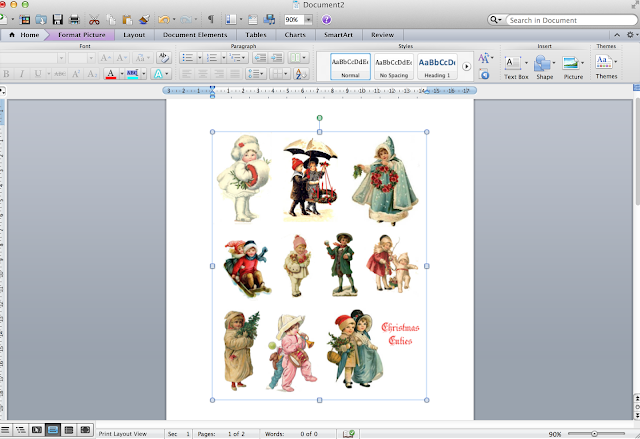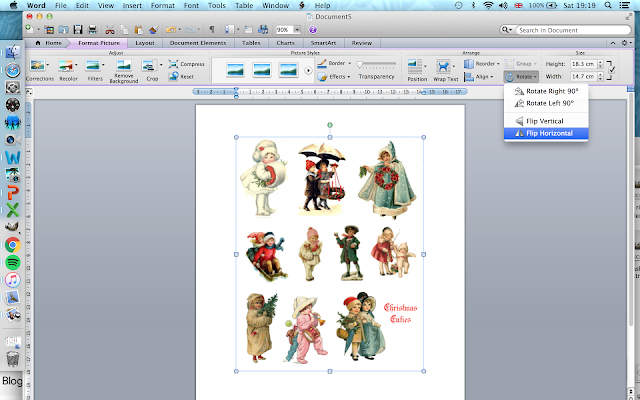Hello
I have been asked how I make digital collages.
I'm relatively new to it, so I'm no expert, but here I'll try to explain what I do.
I have a demo video where I make this digital scrapbook page:
You can view it here: https://youtu.be/IYT5km7vJ2Q
Here's what you will need:
1. Image editing software. Any program which allows you to place digital images in layers and switch the position of the layers.
- I use PicMonkey, but there are lots to choose from;
- Photoshop, PaintShop Pro, Gimp (a free online download), Canva (I believe there is a free version) and My Memories Suite (free trial then purchase) are a few.
2.. Some form of digital backgrounds (digital papers/digital images/patterns etc) and digital images.
3. Transparent background images and elements. These are usually png files.
* Transparent background images: these allow your character or focal element to sit directly on the background. Adding drop shadows with your editing software makes it look more realistic.
* Transparent background elements: these are what we would call embellishments in traditional paper crafting, such as ribbons, bows, flowers, gems, stitching, frames, stickers etc.
- These can be purchased from Scrapbook Stores. Stores often give away freebie sample kits. I like DigitalScrapbook.com where you can download 5 free items each day as well as purchase sets. I also like Raspberry Road Designs where each new release has a freebie sampler and these are available for all time. Some other stores are Oscraps, Studio Digital Scrapbooking, The LilyPad, Pickleberrypop.
- There are many Etsy stores selling reasonably priced png digital files - read the descriptions to make sure what type of graphics file they are offering. Some of my favourite Etsy stores for png digital scrapbooking are: Artemis Journals, ChezSimone Tresors, Miles Beyond the Moon, Art House Whimsy. Other store selling printables may have some clip art available in png files.
- Removing backgrounds can also be achieved digitally - your layering program can sometimes do this, but if not, there are plenty of online background remover programs and some are free.
- Some of my favourite Etsy stores for jpg images are Gecko Galz, Conjuror of Dreams, Sharm Studio, My Porch Prints, Calico Collage and WendyLynn Paper Whims.
- When I use jpg images I add transparent background png elements/embellishments around the image for interest.
- I alter the backgrounds using colour changer, fade and blend, and use special effects such as clone tools I add transparent masks for added interest or textural elements.
I would encourage you to have a play. Go visit some of the digital scrapbook shops - many have galleries, blogs and tutorials where you'll pick up lots of tips.
If you have other tips that I've missed, please leave them in the comments below.
Have fun!
Carole x